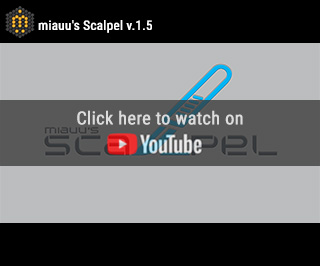miauu’s Manage Links
05/04/2020
miauu’s Batch Save/Export Obj/Fbx/3ds/Max as Obj/Fbx/3ds/Max files
05/08/2019
miauu's Scalpel
BY BUYING THIS PRODUCT YOU AGREE WITH THE FOLLOWING LICENSE AGREEMENT
€9.00
In the next 24-36 hours in your PayPal email you will receive an e-mail with download instructions. Please check your Spam Email folder just in case the License email got delivered there instead of your Inbox. If you haven't received your License information within 24 hours of your purchase, contact me.
SYSTEM REQUIREMENTS: Autodesk® 3ds Max® and 3ds Max Design® 2017, 2018, 2019, 2020, 2021, 2022, 2023, 2024, 2025
miauu's Scalpel allows you to interactively subdivide (cut up) geometry by drawing lines.
When you make a cut, it has to originate from a vertex or an edge. You can't create vertices inside faces.
With miauu's Scalpel you can:
Known Issues:
Works with Editable Poly objects and Edit Poly modifier.
When you make a cut, it has to originate from a vertex or an edge. You can't create vertices inside faces.
With miauu's Scalpel you can:
- Snap the cut point to the nearest(to the mouse cursor) vertex (Auto and Manual mode provided).
- Snap the cut point to the center(midpoint) of the nearest edge(Auto and Manual mode provided).
- Snap the cut point along edge's length to set a precise cut location(in percentages of edge's length). The smallest percentage that can be set is 0.5%.
- Snap the cut point along edge's length to set a precise cut location(using the system units). The smallest value that can be set is 0.01 units.
- Snap the cut point using predefined angle.
- Make perpendicular cut from vertex to edge or from one edge to another using two different options:
- the cut line is perpendicular to the snapped edge
- the cut line is perpendicular to the edges from which the cut starts
- Use the default QuickSlice with snapping to predefined angles.
- Use a small heads up display of data related to the current cut point as a position along the edge as a percentage, the two distance values indicating the distance to either point in the cut edge, and the total length of the edge.
- See the options for the tool in the Prompt line.
- Change the values of the Snap Step and the Snap Angle while you cut.
Known Issues:
- The mouse cursor must be over the object you cut when you click with the mouse buttons. Otherwise the clicks will not be detected.
- While you are performing a cut the Snap Step can be changed only using the spinner's arrows.
- The Angle Snap works only when the cut line and the adjacent vertices of the vert from which the cut starts are on the same plane.
Works with Editable Poly objects and Edit Poly modifier.
v. 1.7.1
+ NEW: Added support for 3ds Max 2025
v. 1.7
+ NEW: Added support for 3ds Max 2024
+ NEW: Angle Snapping - constrain dragged lines to particular angles. Hotkey A.
Press the C key to cycle through the possible reference edges.
+ NEW: All htokeys will be shown in the lower right corner of the active viewport.
ESC, W, E, R - Exit Scalpel
D - change starting point
N - toggle "Snap with increments"(override the ALT key)
S - switch between "Snap in percentages" and "Snap in units"
A - toggle "Angle Snap"
C - cycles through the possible reference edges of "Angle Snap"
Q - turn On the Quick Slice
+ NEW: Right click menu to set "Snap in percentages" with predefined values.
v. 1.6.01
+ NEW: Added support for 3ds Max 2023.
v. 1.6
+ NEW: Added support for 3ds Max 2022.
+ IMPROVED: If the selected object is not an Editable Poly or does not have Edit Poly modifier applied, you will be asked to automatically convert the object to Editable Poly and to continue cutting.
v. 1.5.01
+ NEW: Added support for 3ds Max 2021.
v. 1.5
+ NEW: Added Perpendicular cut - the cut line is perpendicular to the edges from which the cut starts.
v. 1.4
+ NEW: Added Snap Step in Scene Units.
+ NEW: Added viewport marker that shows the starting point from which the script measures the percentage/Distance1 along the snapped edge.
+ NEW: Added "D" key to change the starting point.
v. 1.3
+ NEW: added UNDO button.
v. 1.2
+ NEW: Added make perpendicular cut from vertex to edge or from one edge to another.
v. 1.1
+ NEW: added support for Edit Poly modifier.
Branko Živković
Amazing functionality. This is the "missing ingredient" for Cut/QS tool for many years.
And finally, you make it works like a BOSS :)
Keep up good work, man. +1
Massimo Bongiorno
I have tried this tool and yes it fix the max default cut tool. So there is no half splited edges or unprecision resulting in vertices I’m the middle of nowhere. I approve that tool ! It should replace totally the default cut tool or default paint connect tool.